How to set up data-driven attribution?
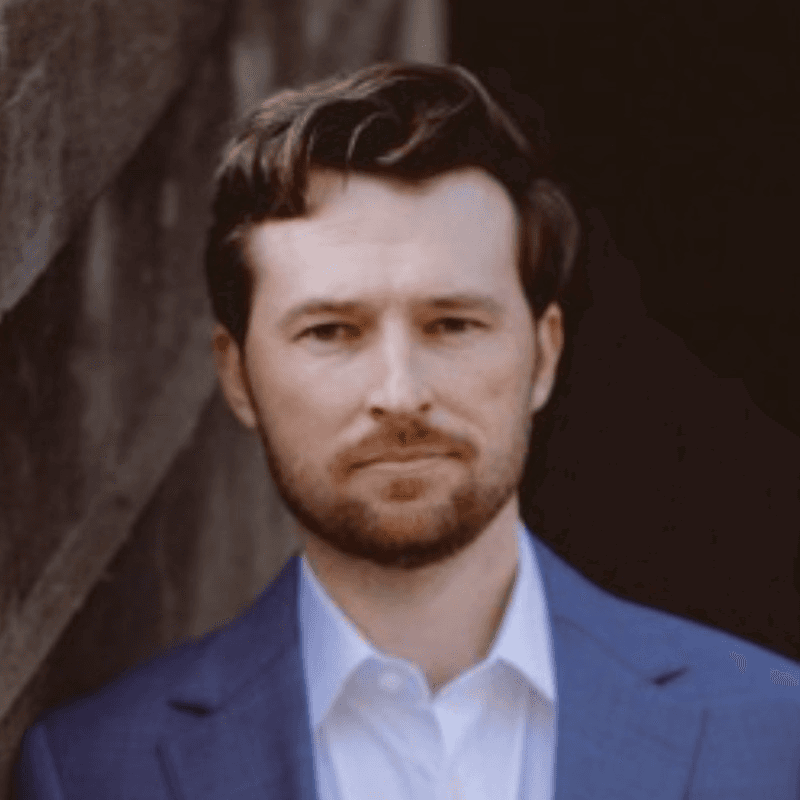
by
Brian Plant
| Last Updated:
September 16, 2024
The easiest and most practical way to set up data-driven attribution (DDA) is to use an analytics tool that does this for you.
Here are the key steps to set up data-driven attribution in Google Ads and Google Analytics 4:
In Google Ads
Sign in to your Google Ads account and click on the Tools icon.
Under "Measurement", select "Conversions".
Click on the conversion action you want to edit.
Click "Edit settings".
Under "Attribution model", select "Data-driven attribution" from the dropdown menu.
Click "Save".
In Google Analytics 4
Sign in to your Google Analytics 4 account.
Navigate to Admin > Attribution Settings.
Under "Model", select "Data-driven attribution" as the default model.
Set your desired lookback window (e.g. 30 days for acquisition events, 90 days for other conversions).
Click "Save".
Key requirements
You need at least 3,000 ad interactions and 300 conversions in supported networks within 30 days for data-driven attribution to be available.
Ensure you have conversion tracking set up properly.
Allow time for the model to gather and analyze data before drawing conclusions.
Review attribution reports regularly to gain insights and optimize campaigns.
In WorkMagic
Setup your account.
Connect your sales and ad channels.
Apply WorkMagic's automatic tracking.
By following these steps, you can enable data-driven attribution to get more accurate insights into how your marketing touchpoints contribute to conversions